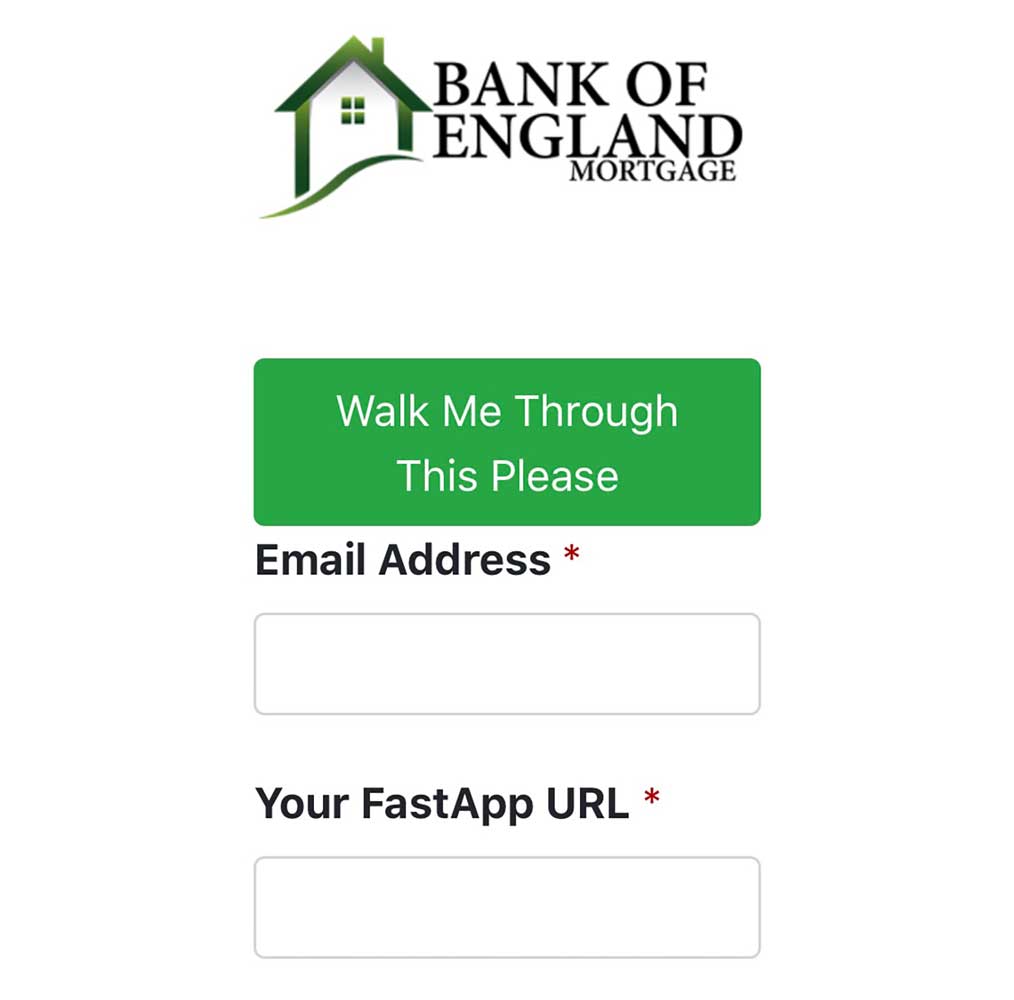
FastApp is a tool for Bank of England Mortgage employees that collects 1003 mortgage applications in a way that feels simple and comfortable for the borrower and return them to Encompass in a way that's dependable and efficient for the loan officer. The question are written in a conversational style and packaged in a colorful interface but the information is collected to populate the same standard form.
There is both a web version and a mobile app version along with many other useful tools that will be covered in this guide
FastApp Web is designed for someone ready to fill out their application right away. There is nothing to download and nothing to distract or confuse. They click the lick, either provided by you, found on your site or inserted into your email using BOE Signatures, and they come to this page.
Each page asks for a bit of information and once they've covered the basics and chosen if they want automatic credit check or not, they have an option to 'Quick Submit' or continue. The rest of the application covers income and job history, along with the legal questions. Once they submit, the application is sent to your Prospects Folder in Encompass.
For an explanation of how the link to your FastApp identifies where to send the application, please see Direct Links.
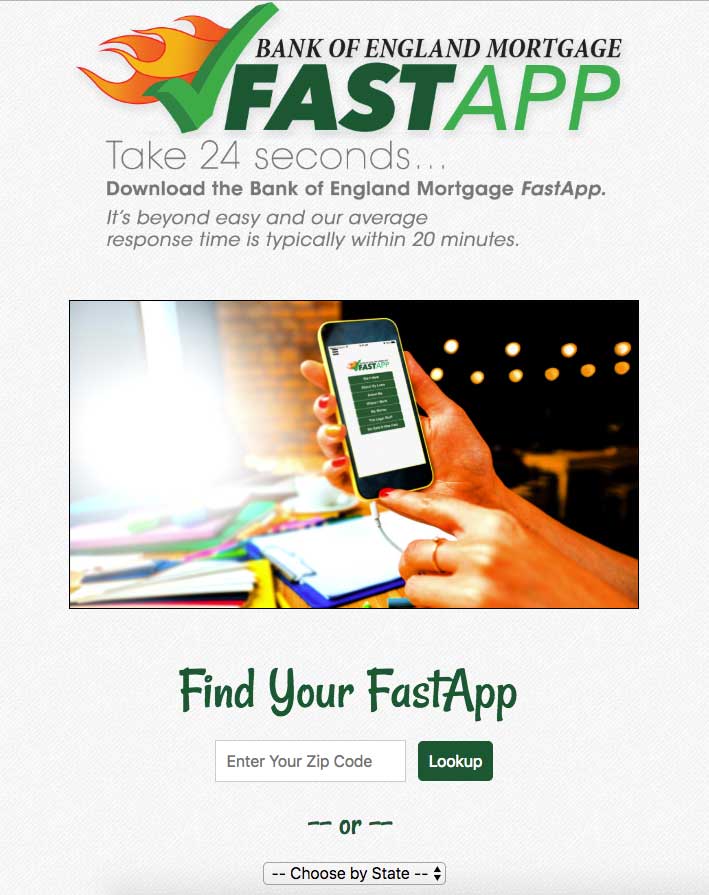
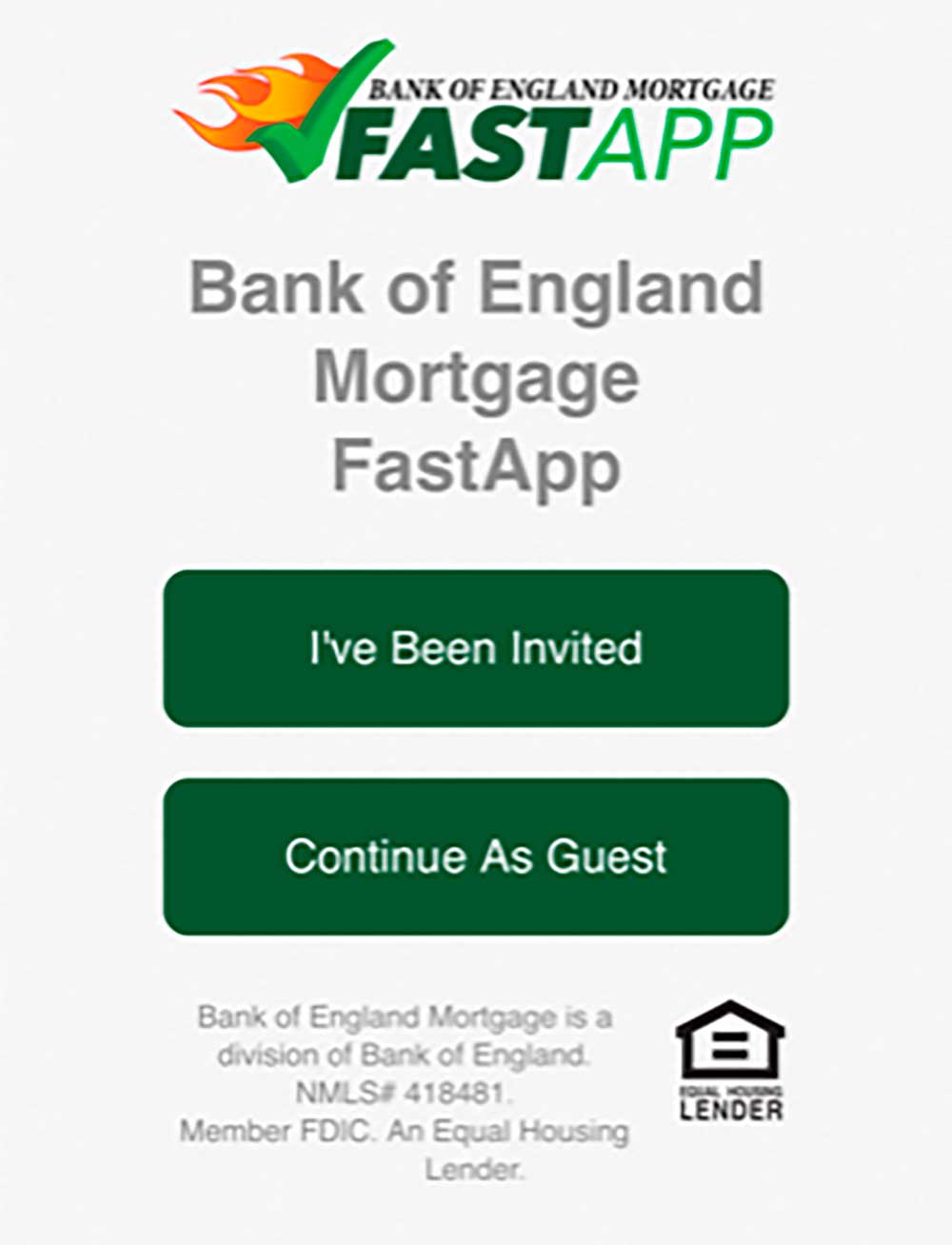
FastApp Mobile is an app that can be downloaded on iOS or Android. Within it, you will find the exact same conversational loan application but that is just a piece. The app also contains loan calculators, pictures, bios and contact information for your team, and the Borrower Portal, Realtor Portal and Loan Officer Portal, all of which are packed with tools and will be covered individually in this guide. When someone initially downloads FastApp Mobile, they will be greeted with this page. From here, we have a few different tools to make finding you as easy and foolproof as possible.
While FastApp Mobile is downloaded as an app, there is also a link you can send borrowers and partners to that will display a landing page for your branch along with where to download it and a FastApp Code that can be used for quick access to your app. The address for this page is similar to the mobile one but switched, boefastapp.com/YOURBRANCH. The same branch name you use in the beginning of the mobile address is your branch name here.
When using FastApp Web, every branch that is signed up for FastApp has its own page and further, every originator in that branch has one as well. It's important to understand how one works to understand the other.
Your branch's FastApp Web can be found at 'YOURBRANCH.boefastapp.com.' The 'YOURBRANCH' part gets replaced by the name of your branch's FastApp, which tends to be your city location, but isn't always. For example, 'littlerock.boefastapp.com' can be a FastApp for only one branch in the city. For that reason, a different branch is 'heights.boefastapp.com', which is named for The Heights neighborhood where that branch is located.
If you don't know the FastApp for your branch, ask your manager or email updates@dntmedia.com for clarification.
When a borrower goes to this link and begins an application, they'll be asked on the second page if they have already spoken to a 'Mortgage Expert'? If they say yes, they are offered a drop-down menu of all the originator sin that branch and asked to select one. If they say no, the app will choose one of those originators for them at random.
To avoid any chance of your borrower getting confused, selecting the wrong officer or not bothering to select someone, you also add '/YOURNMLS' onto the FastApp link. For example, Tommy's full direct link might be 'littlerock.boefastapp.com/8675309'. If a borrower goes to this link, the question about having spoken to a Mortgage Expert and the dropdown box will all be skipped and the application will be pointed directly at you.
There is a neater way to present you link which can be useful if you wanted to print it on a business card, flyer or yard sign and also if you are including it in a jingle. For more on that see BOE Apply.
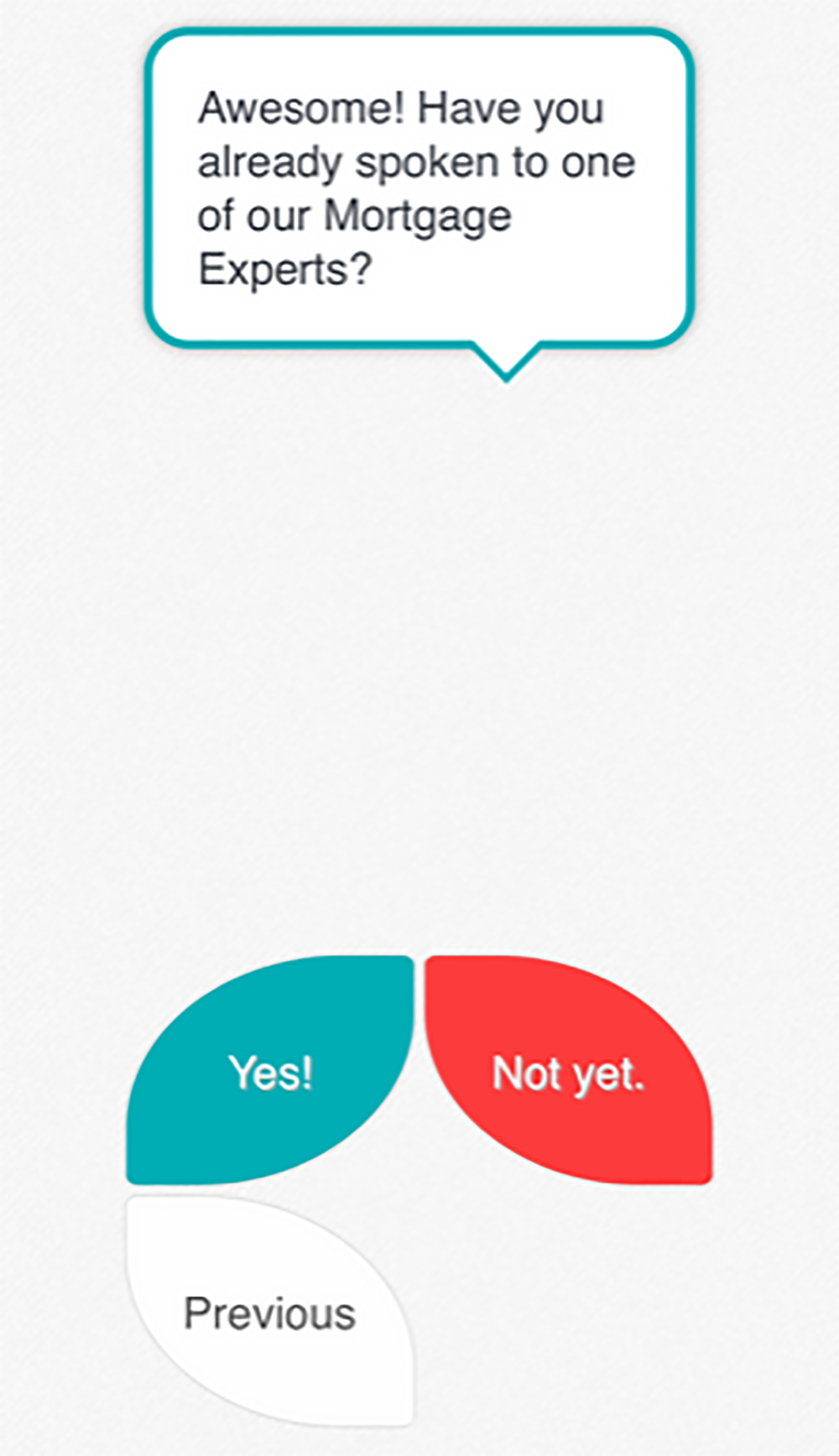
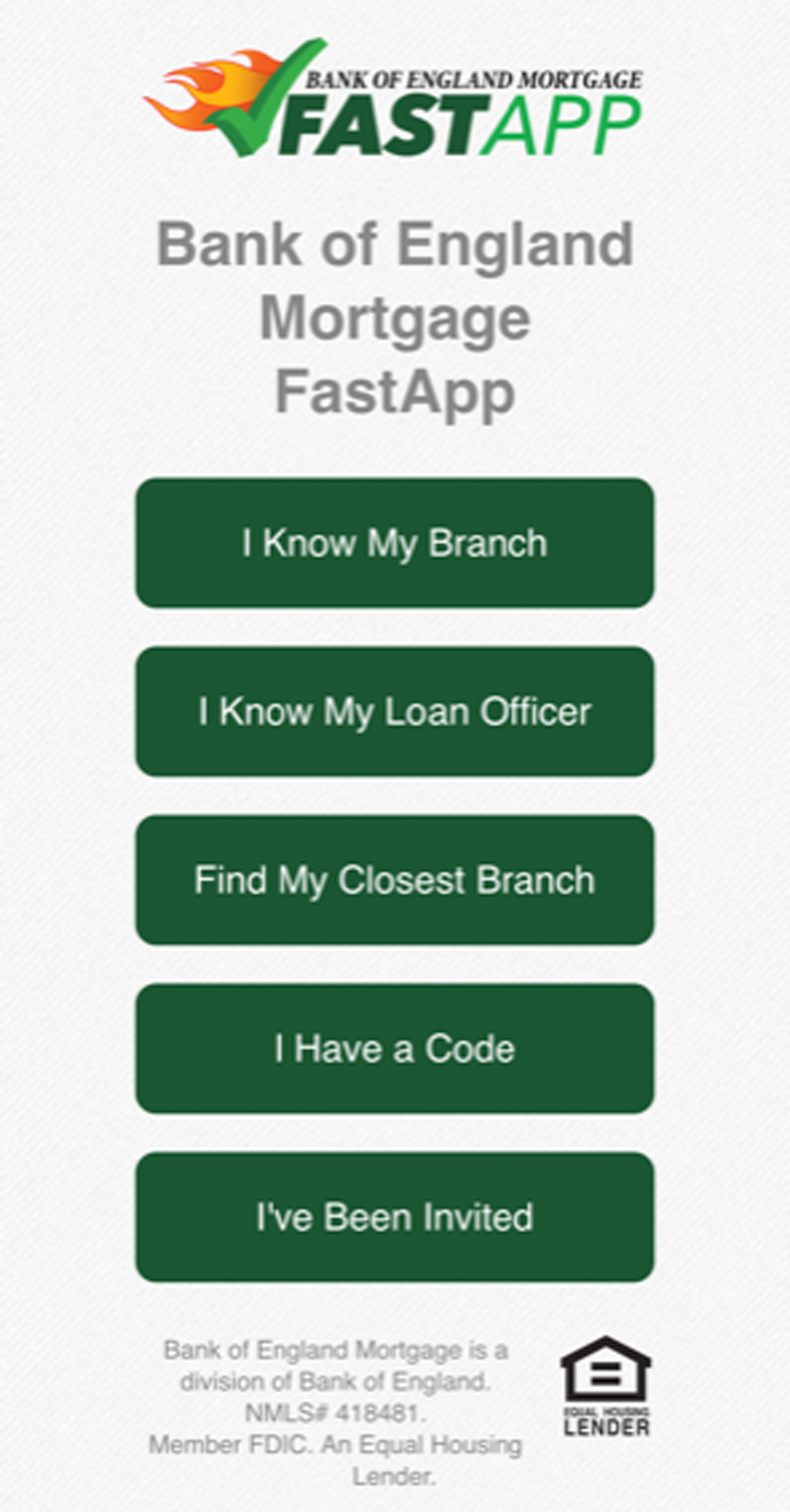
When the BOE FastApp Mobile app is launched for the first time on a device, it doesn't know yet what branch or loan officer it's attached to. As pictured earlier, it will only offer you two options: 'I've Been Invited' and 'Continue as Guest'. Over time, we've created multiple methods to make a borrower connecting with you simpler. I'be Been Invited is for borrowers who received an incite through FastApp Share and will be covered separately. In this section, we will cover all the options inside of Continue as Guest.
They select a branch from the second dropdown and are instantly taken to the main page of your branch's FastApp Mobile.
The LeadTrap will come to you as an email with the subject 'New FastApp Lead!'. This does not mean someone has or even will submit an application to you. This is a message generated by FastApp when it has a certain amount of basic criteria. It is looking for a name, email, phone number and loan officer. If it has that borrower information and they selected they do not have an officer, it will randomly select one from the branch.
The purpose of the LeadTrap is for you to have a way to contact someone who doesn't finish the application for whatever reason but is clearly interested.
Please remember that there is no actual submit action by the borrower to trigger this process and borrowers may end up accurately filling in the answers by the final submission but not necessarily in order. It is possible to get some leads with incomplete information, but it is rare.
DocDrop is a simple way for borrowers to upload all documents pertaining to their application or mortgage process. Once a borrower has completed the application, they are emailed a link to a private page at boeborrowers.com where they can add all their files to the document uploader. They will see confirmation that the documents have gone through.
You will receive a notification with a link to a site to view the documents. From here, you can:
If you send the files to Encompass, you can find them by going to your
Please note: Encompass only allows a borrower file to be accessed in one place at a time. You must stay completely out of the file for 5 minutes after you send the documents to allow DocDrop time to access the file and make the uploads for you.

One of the sets of tools found in FastApp Mobile, from here you have access to updates on your loan status and information about your loan officer, Realtor and title company.
Start by opening FastApp Mobile and going into the branch you're working with, if you aren't there already. Then open the menu on the left and select Borrower Portal. The login page will ask for your mobile number and the last 4 digits of your SSN.
There are also buttons to directly call and email your loan officer, Realtor and title company.
One of the sets of tools found in FastApp Mobile, from here you have access to FastApp Share, loan statuses, and information about your borrowers, agents and title companies.
Start by opening FastApp mobile and going into your branch, if you aren't there already. Then open the menu on the left and select Loan Officer Portal. The login page will ask for your NMLS and FastApp PIN.
If you've never logged in before, there is also a place to click to get a FastApp PIN. That process will ask only for your NMLS and then email your PIN to the address we have on file in BOE Pages.
For each loan, you can see a detailed breakdown along with the phase of the mortgage process that is triggered by Encompass.
There are also buttons to directly call and email borrowers, title agents and realtors.
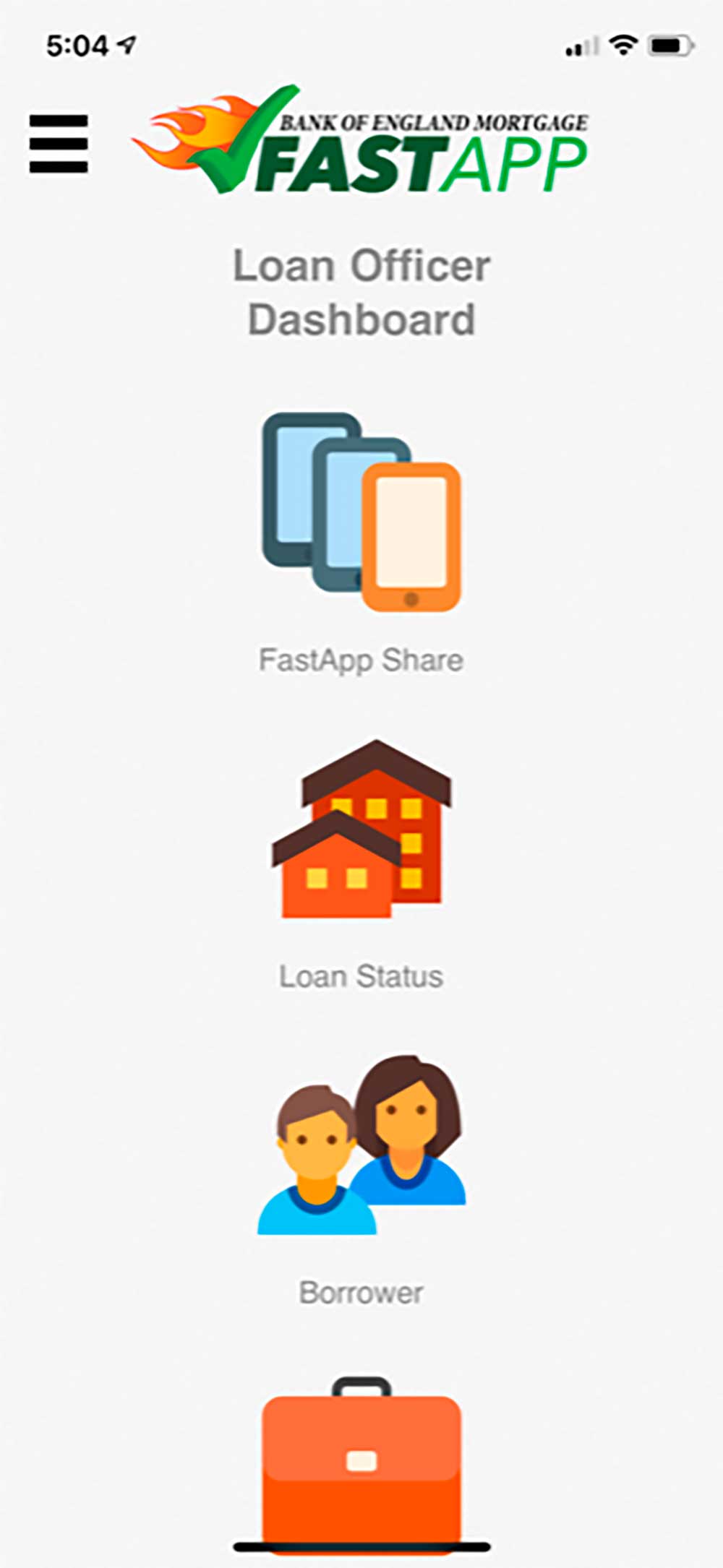
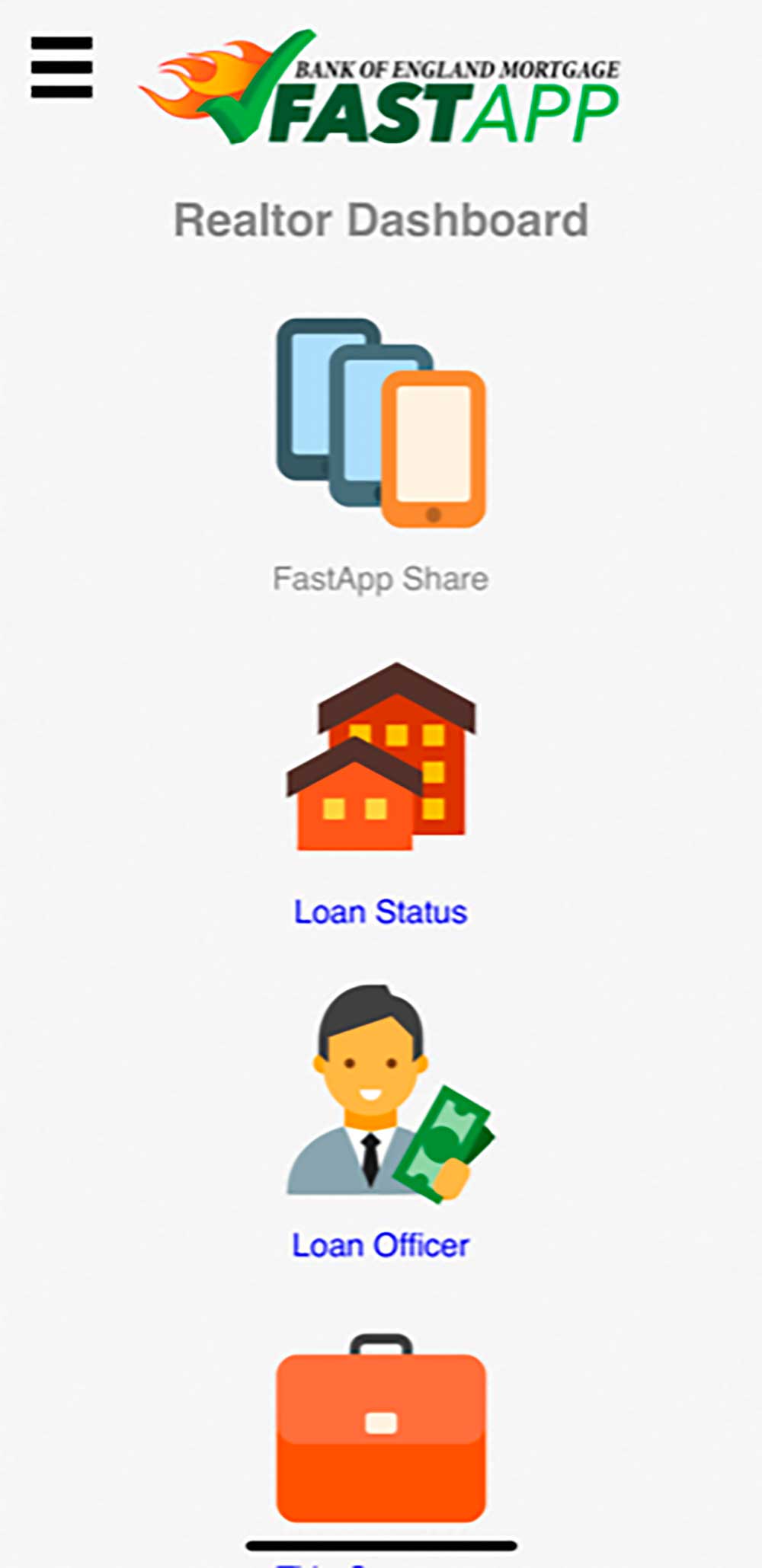
One of the sets of tools found in FastApp Mobile, from here you have access to FastApp Share, BOE Bullseye, loan statuses, and information about your borrowers, loan officers and title companies.
Start by opening FastApp Mobile and going into the branch you are working with, if you aren't there already. Then open the menu on the left and select Realtor Portal. The login page will ask for your MLS and FastApp PIN.
If you've never logged in before, there is also a place to click to get a FastApp PIN. That page will require your name, email address, MLS and the loan officer you are working with. The loan officers are selected from a dropdown populated by officers in the branch you are currently in.
From here, you can use FastApp Share to share a loan officer's FastApp with your buyers.
This is also where you access BOE Bullseye which will allow you to plug in numbers from a property your buyer wants and run them through previously set up criteria from the loan officer. If the numbers match, you have access to email and download a dynamically generated prequalification or preapproval letter, signed by the loan officer.
For each loan, you can see a detailed breakdown along with the phase of the mortgage process that is triggered by Encompass.
There are also buttons to directly call and email borrowers, title agents and loan officers.
This is one more possible way to streamline the process of getting your application in front of a borrower quickly and easily and ensuring it gets returned to you when they submit. It is available to both loan officers and realtors who want to share your FastApp to their clients.
From the Loan Officer Portal, click the FastApp Share icon. On the next page, you will see four blanks and an invite button. Each blank can hold one phone number or email address.
When you click to invite:
If you have a Personal FastApp Mobile, FastApp Share can also take them directly to that.
The version in the Realtor Portal works exactly the same with one additional step because they need to choose which officer's FastApp they are sharing. Above the four blanks, there are two dropdowns. The first allows them to select a state and the second will populate with all the applicable loan officers in that state.
While everyone has a Direct Link for FastApp Web just by attaching their NMLS to the address, restrictions in the way an app is distributed make this process more difficult for FastApp Mobile. For an additional monthly fee, an individual officer can have their own FastApp Mobile listing built that can be found through all the same processes as finding a branch covered in Branch Location as well as sent directly through FastApp Share.
As discussed in Direct Links, straight to you for FastApp Web has the potential to get long and hard to memorize for anyone that isn't you because it relies on someone having your NMLS exactly right. That doesn't matter when they can click it but if you want to print it somewhere, start by going to boeapply.com/register.php. This page has its own instructions built in to help you create a more memorable address for your FastApp.